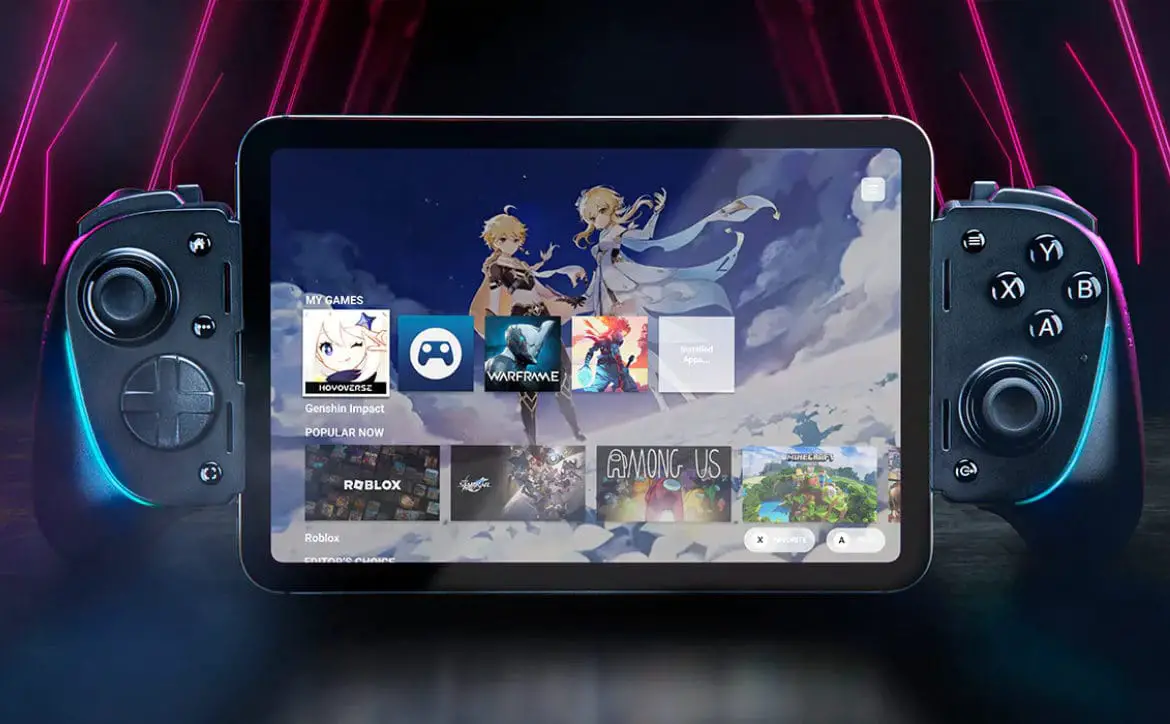Xbox One streaming to Windows 10 has only been around for a couple of months, and there have been mixed results among users. Personally I’ve seen no issues and it runs fine on my laptop, but then again I’m running it via a wired network. Most of the issues I’ve heard about are due to lower PC/tablet hardware settings or trying to stream over WiFi networks.
Currently the default settings on the Xbox App in Windows 10 are set to Standard for Video Quality and Video Resolution. The maximum setting you can set is High. Audio currently defaults to 129 Kbps but can be set to 96, 160, or 192 Kbps as well. Upping your video and audio settings will use more bandwidth on your internal network so you’ll have to test it to determine the best settings for your setup.
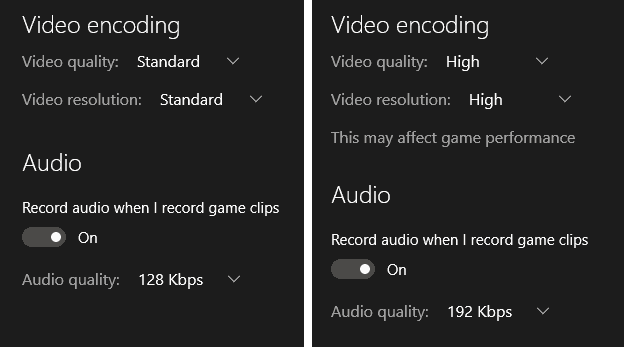
It turns out though that “High” Video Quality and Video Resolution settings aren’t the upper limit the app can accept. A reddit user found out that by modifying a file on your Windows 10 machine, you can enable a hidden “Very high” setting. CAUTION: editing system files for apps on your computer may result in unwanted results and even cause the app to crash. While this is an easy process, do this only if you are comfortable editing system files and understand that it may not work as expected. We at MOARGeek take no responsibility for any harm this may (but shouldn’t) cause.
To modify the required file:
- Launch the Xbox One app and connect your Xbox One to your Windows 10 computer. If you haven’t completed a streaming session from your console to your Windows 10 computer already, you’ll need to do so to create the file you need to modify.
- Close the Xbox App on your Windows 10 computer.
- Navigate to the following directory (or copy/paste the following line into your File Explorer window): C:\Users\%USERNAME%\AppData\Local\Packages\
- Locate and open the folder with the name that begins “Microsoft.XboxApp”
- Locate and open the folder “LocalState”
- Use Notepad or other text editor to open the file “userconsoledata” (right-click, choose “Open With”)
- Find the tag “IsInternalPreview” and change it from”false” to “true”
- Save the file
- Open the Xbox App on Windows 10. The option isn’t located where you’d expect – under the settings where you changed the Video and Audio settings before. You’ll need to connect to your Xbox One and start a streaming session. Once streaming has started, click the upper right broadcast settings button and select “Very high” and you should hopefully notice a difference in video quality.
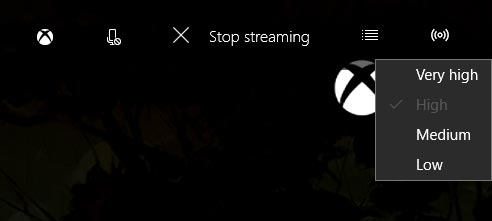
Select the streaming icon in the upper right to access the settings.
As mentioned before this will increase your traffic on your local network. Users are reporting that on “High” Settings most games use 10-13 Mbps while “Very high” bumps this upwards of 20 Mbps. The reddit user who posted the location of the file and necessary edit, OomaThurman, stated that on the SMITE login screen alone he saw a 3 Mbps increase. As you can see from the images posted by another reddit user, Chikern, the setting change does improve visual quality quite a bit as can be seen in his World of Tanks screenshots below (click on images to see full size).
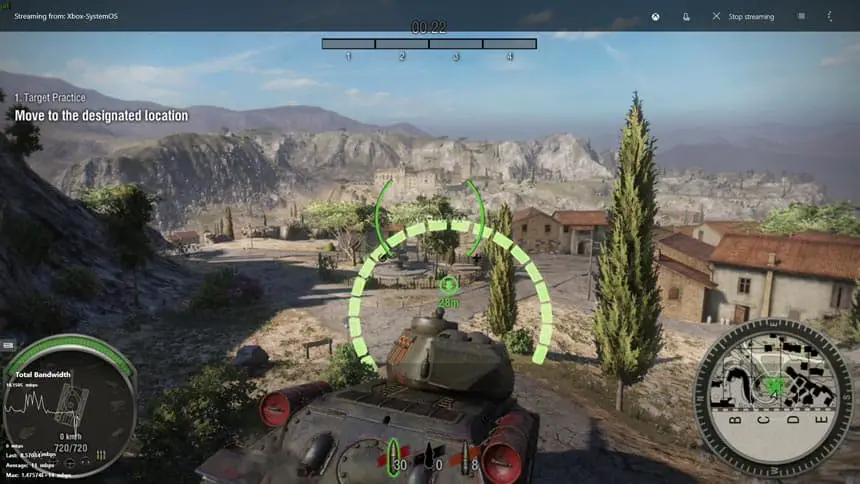
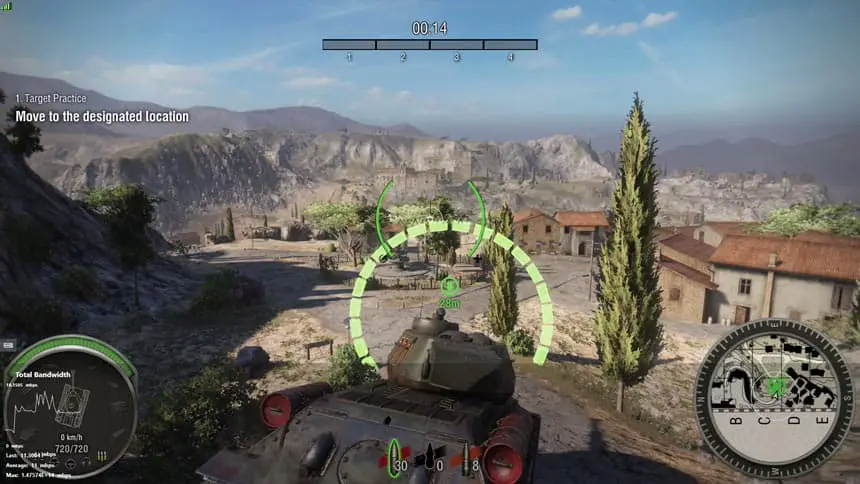
Again, your results may vary based on your computer/tablet and network setup.
Have you used this “hack” to get Very High Xbox One streaming to your Windows 10 device? Let us know if you do and if it made a difference or not in quality for you and how the streaming session went in the comments below, or on Google+, Twitter, or Facebook.
[button type=”link” link=”https://www.reddit.com/r/xboxone/comments/3gq0pk/very_high_settings_in_xbox_streaming/” variation=”btn-danger” target=”blank”]Source: reddit[/button]Last Updated on November 27, 2018.